I've been going in circles for hours, spanning a couple of days, trying to get my old printer working again after Windows 10 suggested I 'update and shut down' a couple of days ago. My original, full upgrade to Windows 10 also caused a printer failure, to which I eventually found a solution; it's almost as if Windows didn't like the fact that I fixed it, so they broke it more thoroughly with an update. Rather than feel that my last few hours have been entirely wasted, I thought I'd blog the solution.
My printer is an Epson Stylus CX6600 (printer, scanner and card reader). Switching it on after the anniversary update prompted Windows to list a generic 'MFP' (Multi Function Printer) with a 'no driver available' message below, and no printing capability. Note that I was also fairly confident that I *did have* a working driver after fixing the previous failure. The following steps worked for me, and might work for you if your situation sounds similar:
My Solution
- Once your PC is on and Windows is loaded, switch on your printer.
- On the desktop, click the Windows icon (bottom left corner), and click 'Settings' (the 'cog' symbol). Choose 'Devices' in the 'Settings' window.
- The 'Devices' window shows the list 'Printers & scanners', where the generic and non functioning 'MFP' printer should be listed. Ignore that for now, and instead scroll down the page and open the 'Device Manager'. My Device Manager showed an entry for 'Other Devices', where my printer was listed by it's real name: Epson Stylus CX6600 (M). Right-click the name, and choose 'Update Driver Software'.
- In the 'Update Driver Software' window, click 'Browse my computer for driver software'. Next, click 'Let me pick from a list of device drivers on my computer'. In my case I was then offered a choice of two drivers for the Epson Stylus CX6600 (M). The older of the two drivers installed successfully (the newer one failed).
- The successful driver installation should have three effects. Back in the Device Manager window, 'Other Devices' is now replaced by 'Printers', with the printer listed below. In the Devices window, the generic MFP Printer is renamed Epson Stylus CX6600 (M). Finally and most importantly, your printer should now work again.
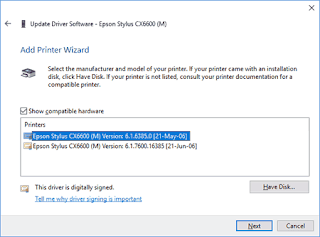
Picking an existing device driver
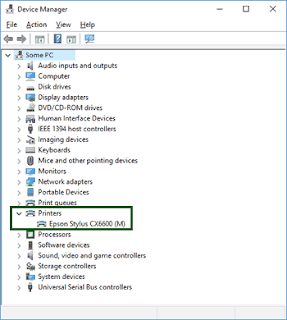
'Printers' now appears in the Device Manager
Around The Houses
Before hitting upon the above correct combination of steps, I tried removing the offending 'MFP' printer from the 'Printers & scanners' list and adding my CX6600 manually. This resulted in a error when trying to print, which the Windows Troubleshooter recognised but could offer no suggestions for a fix - baffling when the eventual solution seems so simple. I also read several forum and support threads where people were struggling with similar issues after the update, I don't think I saw the above solution. Hope it helps somebody.

No comments:
Post a Comment